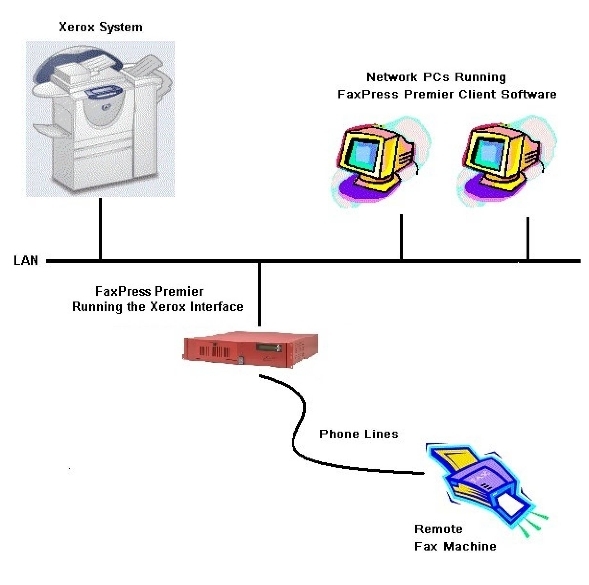
FaxPress Enterprise and Xerox Integration
Castelle's FaxPress Enterprise Xerox Interface provides an ideal scan-to-fax integration solution for Xerox Document Centre and Xerox WorkCentre Pro systems. With Castelle’s Xerox Interface enabled, walk-up Xerox users can access an intuitive, user-friendly fax interface right from the Xerox DocumentCentre or Work Centre LCD control panel.
The FaxPress Enterprise’s embedded Xerox Interface transforms Xerox Document Centre and WorkCentre systems into reliable, high-powered fax machines. Paper documents scanned into the Xerox machine are converted immediately to electronic fax format by the Xerox Interface and sent to the FaxPress Enterprise for fax transmission. Users can also print out received faxes on the Xerox machine, as well as success and failure notifications for outbound faxes.
One outstanding advantage of using the Xerox Interface is that, once a document is scanned, the Xerox machine is immediately free for further use, since all fax retries occur at the FaaxPress Enterprise rather than at the Xerox machine.
The many benefits of Xerox and FaxPress Enterprise integration include:
| ■ | Walk-up faxing from Xerox Document Centre and WorkCentre Pro systems. |
| ■ | High quality, hardcopy output of received faxes |
| ■ | Speedier, more reliable and error-free communication. |
| ■ | Seamless integration of faxing with existing network and email systems. |
| ■ | An intuitive, user-friendly fax interface. |
| ■ | Integrated touch-screen faxing within the Xerox Document Centre and WorkCentre Pro systems. |
| ■ | Reduced paper consumption and costs. |
| ■ | Rapid deployment and ease of administration. |
The FaxPress Enterprise Xerox Interface supports Xerox WorkCentre Pro and Document Centre models that include the Xerox Server Fax Kit.
The FaxPress Enterprise Xerox Interface functions on a Windows NT or Novell network as shown below.
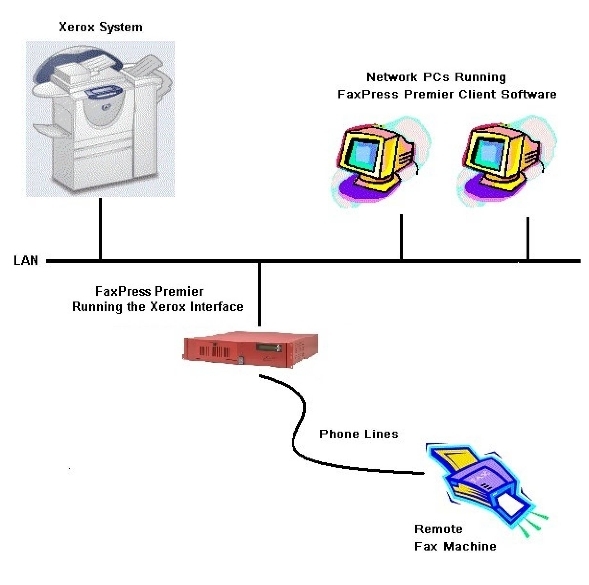
Make sure the FaxPress Enterprise server is configured in compliance with the requirements of your local telephone service provider.
Xerox Interface Setup Procedures
Setting up your FaxPress Enterprise server and Xerox system to use the Xerox Interface involves the following procedures.
| 1. | Connecting the FaxPress Enterprise server and the Xerox system to the network. |
| 2. | Creating a Fax Repository for each Xerox system on a Windows workstation. (See Creating the Fax Repository Folder.) |
| 3. | Assigning a static IP address to the Xerox system. |
| 4. | Configuring each Xerox system’s Fax Server Kit. (See Setting up the Fax Server Kit on Your Xerox System.) |
| 5. | (Optional) Installing and configuring Xerox print drivers on the FaxPress Enterprise. This is only required to print faxes or fax confirmation notices on the Xerox system. (See Installing and Configuring Xerox Print Drivers.) |
| 6. | Assigning a FaxPress Enterprise user for each Xerox system. (See Assigning FaxPress Enterprise Users for Each Fax Repository.) |
| 7. | Configuring the Xerox Interface using the Xerox Interface Configuration Wizard. (See Configuring the FaxPress Enterprise Xerox Interface.) |
| 8. | Starting the FaxPress Enterprise Xerox Interface. (See Starting and Stopping the Xerox Interface.) |
| 9. | Testing the system by sending test faxes. (See Sending Test Faxes.) |
|
FaxPress Enterprise & Enterprise Redundant WebHelp
Last Updated: 11/1/2007
E-mail this page |
Castelle 855 Jarvis Drive, Suite 100 Morgan Hill, CA 95037 Toll-free 800.289.7555 Tel 408.852.8000 Fax 408.852.8100 |